#outer-wrapper { width: 750px; margin:0 auto; padding:10px; text-align:left; font: $bodyfont; } #main-wrapper { width: 400px; margin-left: 25px; float: left; word-wrap: break-word; /* fix for long text breaking sidebar float in IE */ overflow: hidden; /* fix for long non-text content breaking IE sidebar float */ } #sidebar-wrapper { width: 150px; float: right; word-wrap: break-word; /* fix for long text breaking sidebar float in IE */ overflow: hidden; /* fix for long non-text content breaking IE sidebar float */ } #newsidebar-wrapper { width: 150px; float: left; word-wrap: break-word; /* fix for long text breaking sidebar float in IE */ overflow: hidden; /* fix for long non-text content breaking IE sidebar float */ } |
|---|
Update:
We shall also change the layout editor to cater to the new width. Scroll to where you see this and add the lines (shown in red):-
-
/** Page structure tweaks for layout editor wireframe */ body#layout #header { margin-left: 0px; margin-right: 0px; } body#layout #outer-wrapper, body#layout #header-wrapper, body#layout #footer { width: 750px; padding: 0px; } body#layout #main-wrapper { width: 400px; margin-left: 20px; } body#layout #sidebar-wrapper, body#layout #newsidebar-wrapper { width: 150px; } |
|---|
Blog Posts in the Center
This sets the style sheet for the template. We will now need to add a section in the body of the template. Scroll to somewhere near the bottom of the script where you see this.
<div id='main-wrapper'> <b:section class='main' id='main' showaddelement='no'> <b:widget id='Blog1' locked='true' title='Blog Posts' type='Blog'/> </b:section> </div> <div id='sidebar-wrapper'> <b:section class='sidebar' id='sidebar' preferred='yes'/> </div> |
|---|
Add the portion in red above the div id='main wrapper'. The segment should look something like this:-
<div id='newsidebar-wrapper'> <b:section class='sidebar' id='newsidebar' preferred='yes'> <b:widget id='NewProfile' locked='false' title='About Me' type='Profile'/> </b:section> </div> <div id='main-wrapper'> <b:section class='main' id='main' showaddelement='no'> <b:widget id='Blog1' locked='true' title='Blog Posts' type='Blog'/> </b:section> </div> <div id='sidebar-wrapper'> <b:section class='sidebar' id='sidebar' preferred='yes'/> </div> |
|---|
The code will give you a newsidebar on the left, main post in the middle, and leave the current sidebar on the right, just like what you see in this Blog.
Blog Posts on the Left
If, for example, you want the main post on the left, and both sidebars on the right, you will put the portion in red below the div id='main wrapper'. It will look like this:-
<div id='main-wrapper'> <b:section class='main' id='main' showaddelement='no'> <b:widget id='Blog1' locked='true' title='Blog Posts' type='Blog'/> </b:section> </div> <div id='newsidebar-wrapper'> <b:section class='sidebar' id='newsidebar' preferred='yes'> <b:widget id='NewProfile' locked='false' title='About Me' type='Profile'/> </b:section> </div> <div id='sidebar-wrapper'> <b:section class='sidebar' id='sidebar' preferred='yes'/> </div> |
|---|
Change Width of Header and Footer
You can change the number in red. In this example, I may want to widen it to the same width as that of the outer-wrapper. I will therefore change the above codes to this:-
#header-wrapper { width:750px; |
|---|
and
#footer { width:750px; |
|---|
Link : http://tips-for-new-bloggers.blogspot.com/2007/02/three-columns-blogger-template.html














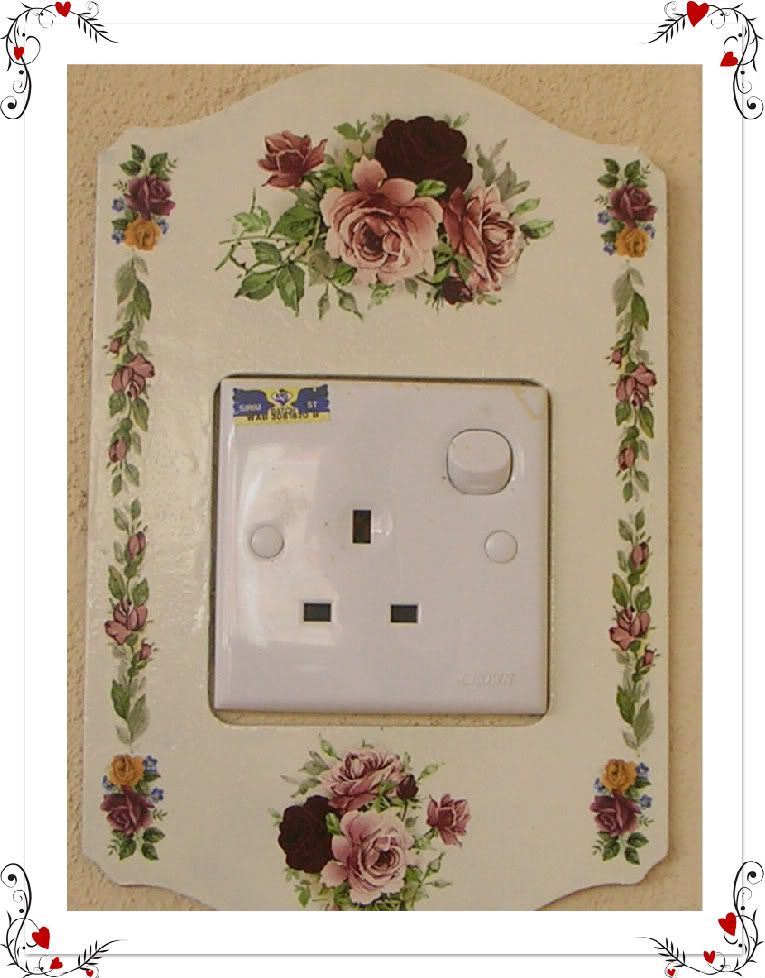






No comments:
Post a Comment